

 |
 |
| ACRES: Development Complete | ||
| Code / Complete |
Account / Section / Description | |
| Notes | Key | Description |
| {table_name} | reference specific database table name/field | |
| <function> | ACRES specific function/task | |
| [Menu] | changes to the menu structure | |
| 'quote' | set name or value | |
| All database and table structure definations are below the GUI specifications. | ||
| Menu | This is a display of the required menu for reference: | ||||
| [System] | |||||
| Base Data | |||||
| Manage Accounts | |||||
| Manage Users | |||||
| User Groups | |||||
| Task Names | |||||
| Departments | |||||
| [Accounting] | |||||
| [Accounts] | |||||
| Expense Ledger | |||||
| [Audit] | |||||
| Sales | |||||
| Sales Receipts | |||||
| Sales Purchases | |||||
| Sales Purchase Payments | |||||
| Expense Ledger Payments (function pending Oct-2014) | |||||
| Bank Accounts (function pending c.2013) | |||||
| [Bank Transactions] | |||||
| Deposit Sale Receipts | |||||
| Bank Transfers | |||||
| [Payments] | |||||
| Payment Ledger | |||||
| Sales Purchase | |||||
| [Reports] | |||||
| Expense Reports | |||||
| Expense Reports Outstanding | |||||
| This function will be taken over by [Expense Ledger Payments] functionality in [Audit] Oct-2014 | |||||
| [Sales] | |||||
| Margins | |||||
| Operations | |||||
| Setup | |||||
| Client Rate Code | |||||
| Client Request (change from Operator Request) - 30Apr2013 awaiting change | |||||
| Expense Groups (new) | |||||
| Expense Categories (move from Operations Setup) | |||||
| Markup Type | |||||
| PM EL Descriptions (function pending) | |||||
| PM HoS Key (function pending) | |||||
| PM Utility Type | |||||
| Sales | |||||
| ACRES Availability | |||||
| Calendar Updater | |||||
| Sale | |||||
| Sale Receipt | |||||
| Property Management | |||||
| PM Lock Date | |||||
| Managed Property | |||||
| Section | |||||
| Service | |||||
| Service Bundle | |||||
| PM Expense Ledger (function pending) | |||||
| Homeowner Statements | |||||
| PM Sale (function pending) | |||||
| Logout | |||||
| PMM 130207-05 02Aug13 |
[menu] Accounting > Accounts | |
Create a new menu item 'Accounts'. |
||
| Place [Accounts] above [Audit] with the same indent. | ||
| PMM 130207-06 02Aug13 |
[menu] Accounting > Accounts > Expense Ledger | |
Move [Expense Ledger] from [Bank Transactions > Payments] so it's indented under [Accounts]. |
||
| 140718-01 | [menu] Accounting > Audit > Expense Ledger Payments | |
| Create menu item: | ||
| Expense Ledger Payments | ||
| Place [Expense Ledger Payments] under Accounting > Audit > Sales Purchase Payments | ||
| tab07 20Jan13 |
<function> Accounting > Audit > Sales - by period |
Use the Margins reports as a template. There will be some minor difference in the report layout. The option to run the report by Sale Date or Service Date will also apply. The Service Date and Sale Date will be flipped on the reports depending on which style is selected. RTD = Received To Date |
| tab13 tab14 tab15 15Sep2013 20Oct2014 |
<function> Accounting > Audit > Sales Purchases Payments - payment by period | ||||||||||||
| Use the new Sales Purchases report as a guide. There will be some minor difference in the report layout. The option to run the report by Sale Date or Service Date will also apply. The Service Date and Sale Date will be flipped on the reports depending on which style is selected. The first start and end date selection will be for the Sales Purchase reporting period. The second start and end date selection will be for the Sales Purchase payment period. In this example the reporting period is 01 Jan 2009 to 31 Dec 2009 and the payment period is the same. The object of the report is to show all payments in 2009 for 2009 Sales Purchases. Select Report by Service Date First Date Range Selection (reporting period) Sales Purchase Start Date: 01 Jan 2009 (greater than or equal to this date) Sales Purchase End Date: 31 Dec 2009 (less than or equal to this date) Second Date Range Selection (payment period) Payment Start Date: 01 Jan 2009 (greater than or equal to this date) Payment End Date: 31 Dec 2009 (less than or equal to this date) Report Order for by Service Date when Service Date selected in first date range selection: Service Date | Man Ref | Sale ID | Check-In | Checkout | Total Purchase | PTD | bank_id multiple | Sale Date Sort by service date then Man Ref then Sale ID. Summary totals for each calendar month and report end with headers plus Grand Total for all bank_id. If there is no accommodation product in the sale then the service date will be derived from the Sale Level Optional Extra earliest start date used and those dates will be displayed in the Check-in/Checkout date fields. The Total Purchase is the accumulated total for all contact_id in a booking. |
|||||||||||||
| IF report is by Sale Date THEN Report Header = 'REPORT: Audit Sale Purchases By Sale Date' |
|||||||||||||
| IF report is by Service Date THEN Report Header = 'REPORT: Audit Sale Purchases By Service Date' |
|||||||||||||
| The first start and end date selection will be for the reporting period. | |||||||||||||
| Line 2 Report Header = 'Report Period ddmmmyyyy - ddmmyyyy' | |||||||||||||
| The second start and end date selection will be for the payment period. | |||||||||||||
| Line 3 Report Header = Payment Period ddmmmyyyy - ddmmyyyy' | |||||||||||||
PTD = Paid To Date |
|||||||||||||
| Service Date | Man Ref | Sale ID | Check-in | Checkout | Total Purchase | PTD | 1 | 2 | 3 | 4 | Sale Date | ||
| Feb 2009 | |||||||||||||
| 01Feb2009 | 090201-01 | 3 | 01Feb2009 | 15Feb2009 | 500.00 | 500.00 | 0.00 | 0.00 | 500.00 | 0.00 | 15Dec2008 | ||
| 02Feb2009 | 090202-01 | 7 | 02Feb2009 | 16Feb2009 | 1250.00 | 1250.00 | 1250.00 | 0.00 | 0.00 | 0.00 | 15Mar2008 | ||
| 1750.00 | 1750.00 | 1250.00 | 0.00 | 500.00 | 0.00 | ||||||||
| Dec 2009 | |||||||||||||
| 25Dec2009 | 091225-01 | 8 | 25Dec2009 | 04Jan2010 | 700.00 | 700.00 | 0.00 | 400.00 | 0.00 | 0.00 | 03Jan2009 | ||
| 700.00 | 700.00 | 0.00 | 400.00 | 0.00 | 0.00 | ||||||||
| Total Purchase | PTD | 1 | 2 | 3 | 4 | ||||||||
| Report Totals: | 2450.00 | 2450.00 | 1750.00 | 400.00 | 500.00 | 0.00 | |||||||
| Payment Total: | 2650.00 | ||||||||||||
| In the last example, only 400.00 was paid in the Sales Purchase Payment reporting period. The remaining 300.00 would have been paid outside the Sales Purchase Payment reporting period. Display bank report totals at end of report showing totals paid out by {bank_id}. |
|||||||||||||
|
|||||||||||||
| IF Sale/Service Date range is NOT NULL and Payment Date range is NULL THEN report is on Sales Purchases by Sale/Service Date. |
|||||||||||||
| IF Sale/Service Date range NOT NULL and Payment Date range is NOT NULL THEN report is on Sales Purchase Date restricted by Sale/Service Date range. |
|||||||||||||
| Only dipslay records where the Sales Purchase Date falls within the Sales Purchase Date range specified. If the record matches the Sale/Service Date range but not the Sales Purchase Date range then the record should not be displayed. | |||||||||||||
| IF Sale/Service Date range is NULL and Payment Date range is NOT NULL THEN report is on Sales Payment Date with no restriction by Sale/Service Date range. That is all Sales Purchase Payments in date range regardless of Sales or Service Date. |
|||||||||||||
| Only dipslay records where the Sales Purchase Date falls within the Sales Purchase Date range specified. If a record does not have a Sales Purchase Date in the Sales Purchase Date range then the record should not be displayed. | |||||||||||||
| tab09 tab10 tab11 05Sep2013 11Oct2014 |
<function> Accounting > Audit > Sales Receipt - by period | |
Use the Sales report as a template. There will be some minor difference in the report layout. The option to run the report by Sale Date or Service Date will also apply. The Service Date and Sale Date will be flipped on the reports depending on which style is selected. |
||
| IF report is by Sale Date THEN Report Header = 'REPORT: Audit Sale Receipts By Sale Date' IF report is by Service Date THEN Report Header = 'REPORT: Audit Sale Receipts By Service Date' |
||
| The first start and end date selection will be for the reporting period. | ||
| Line 2 Report Header = 'Report Period ddmmmyyyy - ddmmyyyy' | ||
| The second start and end date selection will be for the receipt period. | ||
| Line 3 Report Header = 'Receipt Period ddmmmyyyy - ddmmyyyy' | ||
| In this example the reporting period is 01 Jan 2009 to 31 Dec 2009 and the receipt period is the same. The object of the report is to show all receipts in 2009 for 2009 sales. Select Report by Service Date First Date Range Selection (reporting period) Report Start Date: 01 Jan 2009 (greater than or equal to this date) Report End Date: 31 Dec 2009 (less than or equal to this date) Second Date Range Selection (receipt period) Report Start Date: 01 Jan 2009 (greater than or equal to this date) Report End Date: 31 Dec 2009 (less than or equal to this date) Report Order for by Service Date when Service Date selected in first date range selection: Service Date | TTD Ref | Sale ID | Check-In | Checkout | Total Sale | RTD | Cash | Check | C/C | Discover | Wire Transfer | Customer | Sale Date Sort by service date then TTD Ref (flip for report by sal date). Summary totals for each calendar month and report end. If there is no accommodation product in the sale then the service date will be derived from the Sale Level Optional Extra earliest start date used. RTD = Received To Date Only values received in the RECEIPT date range selection should be included. In this example, anything received prior to 01 Jan 2009 or after 31 Dec 2009 SHOULD NOT be included in the RTD figure. Currently there are two reporting sections on Sales. Sales and Sale Receipts. They can be combined into a single menu selection. This is how the current Sales Report works. |
||
| IF Sale/Service Date range is NOT NULL and Receipt Date range is NULL THEN report is on Sales by Sale/Service Date. |
||
| This is how the current Sale Receipt Report already works. | ||
| IF Sale/Service Date range NOT NULL and Receipt Date range is NOT NULL THEN report is on Sales Receipt Date restricted by Sale/Service Date range. |
||
| This will enable the reporting of Sale Receipts unrestricted by Sales/Service Date ranges. This report will aid analysis of sale receipt values from the bank transaction reports. It is all receipts in range regardless of Sales or Service Date. | ||
| IF Sale/Service Date range is NULL and Receipt Date range is NOT NULL THEN report is on Sales Receipt Date with no restriction by Sale/Service Date range. |
||
| FUTURE ACRES: If there could be an option to [+] expand RTD to see any breakdown of funds received (like gets printed on documentation with Sales Receipt ID and Bank Transaction ID) then this would be useful but not essential at this stage. The Cash, Check, Credit Card, Discover, Wire Transfer are receipt type options, if these could be dynamically created when required for the report when needed rather than be hard coded. The total for the receipt types should equal the RTD total. The end of the report should show the total amount of sales receipts by bank id and payment type: Example: Bank 01 check $nnn MC/Visa $nnn Wire Transfer $nnn Bank 02 cash $nnn Bank 04 check $nnn Wire Transfer $nnn |
||
| 140718-00 23Oct2014 |
[menu] Accounting > Bank Transactions > Reports > Expenses Previous Year Paid Current Year | |
| Remove this menu item as it has not been developed. | ||
| Accounting > Bank Transactions > Reports > Expenses Previous Year Paid Current Year | ||
| 140123-00 25Jan2014 |
<function> Accounting > Bank Transactions > Reports - Expense Reports (ALL) | ||
Expense Report specification post delivery of {expense_group} for summary by group. |
|||
| {expense_group.sort_order} | |||
| {expense_category.sort_order} | |||
| The report to show, in itemised or summary format, each {expense_group} as a section then each {expense_category} within the {expense_group}. | |||
| Summary totals for {expense_category} as is the current function | |||
| Summary totals for {expense_group} | |||
| Report totals | |||
| Change to GUI: | |||
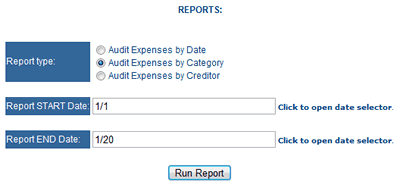 |
|||
| Expand 'Report type:' an extra line down |
|||
| Place a [checkbox] underneath the radio control buttons | |||
| not next to 'category' as function will apply to all reporting types | |||
| Label the [checkbox] 'summary totals only' | |||
| Example report by category where report checkbox is TRUE | |||
| Cost Of Goods Sold | |||
| Electric & Gas | + category totals | ||
| HOA Fees | |||
| Landscaping | |||
| Maintenance | |||
| Cost Of Goods Sold: | group totals | ||
| General & Administrative | |||
| Cable | + category totals | ||
| Electric & Gas | |||
| Gas & Mileage | |||
| Office Expenses | |||
| Telephone | |||
| General & Administrative: | group totals | ||
| Grand totals | report totals | ||
| tab04 tab05 tab06 24Oct12 |
<function> Accounting > Reports > Sales > Margins - Margins Report (service date) |
tab 04, 05 and 06 will be covered by the current report so long as Sale Level Optional Extra figures are included in the report (see bug 121002-00, 121002-01) |
| Dec2010 | [menu] Accounting > Reports | |
| Under the Accounting menu create a NEW section labelled 'Reports'. |
| Dec2010 | [menu] Accounting > Reports > Expense Ledger | |
| Under the new Reports section create a NEW section labelled 'Expense Ledger'. |
| Dec2010 | <function> Accounting > Reports > Expense Ledger | |
| Selecting the Expense ledger option under reports will now show three fields for input: 1) Expense Ledger Date - From 2) Expense Ledger Date - To 3) Sort By 4) Apply Filter button 5) Print Button The From field will be the start date from Expense Ledger Tax Date. The To field will be the end date from the Expense Ledger Tax Date. Sort By will be a drop down with THREE options: i) Tax Date (Expense Ledger Tax Date) ii) Category (Expense Ledger Category) iii) Creditor (Contact ID) i) Report separated by month. Sub totals at the end of each month and at the end of the report. ii) Report separated by Category. Sub totals at the end of each category and at the end of the report. iii) Report separated by Creditor. Sub totals at the end of each creditor and at the end of the report. Report results will be displayed in the main body section for any data meeting the search criteria when the Apply Filter button is selected. The Print Icon will only be displayed if the search result is not null. By selection the print Icon acres will display the data in a pdf format for users to print like the sales booking advice. Copies of each of the 3 reports have been emailed. |
| Feb2010 | [menu] Accounting > Reports > Sales | |
| Under the new Reports section create a NEW section labelled 'Sales'. |
| Feb2010 | [menu] Accounting > Reports > Sales > Margins | |
| Under the new Reports Sales section create a NEW section labelled 'Margins'. |
| Feb2010 | <function> Accounting > Reports > Sales: Margins | |
| All amounts to be shown as two decimal places. Selecting the Sales option under reports will two report types: 1) Sales - Margins by booking date (this is date booked on sale id) 2) Sales - Margins by service date (this is check-in date for now) where option (2) is selected, the report must take into consideration where no accommodation is booked so there will be no check-in date. The service date will be the first sale optional extra date or product optional extra date, whichever is earlier. If there is no sale or product level optional extra then use booking date. The date ranges will then be input. The results for both report types will display the following fields in this order: Booking Date: ascending TTD Ref Manual: ascending within date Sale ID: ascending within date Total Sale: The total of all sale items including taxes RTD (Received To Date): Total value of receipts to date for the Sale Due In: Total amount still due IN on the booking Total Purchase: The total of all sale items including taxes PTD (Paid To Date): Total value of payments to date for the Sale Purchase Due out: Total amount still due OUT on the booking Margin: Total Sale value less Total Sale purchase value Service Date: Date Service date will show the first check-in date, product level optional extra date or sales invoice optional extra date, whichever is the earliest. If the sale has no products or optional extras then use the booking date. Report Type 1 will show sub totals for booking month and report total. Report Type 2 will show sub totals by service months and report total. |
| 091119-01 c2009 |
[menu] Accounting | |
| Change the name from 'Accounts' to 'Accounting' |
| 121002-01 Jan2013 |
[menu] Accounting > Audit |
Underneath Accounting but above Bank Transactions create a sub menu entry Audit that is not clickable. If the navigation can be expanded/collapsed then this would be good but not essential for now. |
| 121002-06 Jan2013 |
[menu] Accounting > Audit > Bank Accounts |
Underneath the new Audit menu create a sub menu Bank Accounts (same level as Sales Purchases). |
| 121002-02 Jan2013 |
[menu] Accounting > Audit > Sales |
Underneath the new Audit menu create a sub menu Sales. |
| 121002-04 Jan2013 |
[menu] Accounting > Audit > Sales Purchases |
Underneath the new Audit sub menu Sales Receipts create Sales Purchases at the same level. |
| 121002-05 Jan2013 |
[menu] Accounting > Audit > Sales Purchases Payments |
Underneath the new Audit sub menu Sales Purchases create Sales Purchases Payments at the same level. |
| 121002-03 Jan2013 |
[menu] Accounting > Audit > Sales Receipts |
Underneath the new Audit sub menu Sales create Sales Receipts at the same level. |
| 091119-06 c2009 |
[menu] Accounting > Bank Transactions | |
| Move 'Bank Transactions' from 'Operations' sub menu to the 'Accounting' sub menu |
| 091119-04 c2009 |
[menu] Operations > Accounts | |
| Create a sub menu heading 'Accounts' |
| 091119-05 c2009 |
[menu] Operations > Accounts > Bank Accounts | |
| Move 'Bank Accounts' from 'Accounting' sub menu to the newly created 'Accounts' sub menu in the Operations menus. |
| 140430-00 04Aug2014 |
<function> Operations > Contacts - Address duplication | |
| When you edit a Contact_id to add a second address and POST the address is duplicated so 3 addresses now show. | ||
| 091119-00 c2009 |
[menu] Logout | |
| Change the link so that users are closed from all acres databases and present the acres login page. Deny the browser back functionality to force users to have to login again. |
| 091119-02 c2009 |
[menu] Operations > Sales | |
| Create a sub menu 'Sales' under Operations |
| 091119-03 c2009 |
[menu] Operations > Sales > Receipt Types | |
| Move 'Sales Receipt Type' from 'Accounting' sub menu to the newly created sub menu heading 'Sales' in the Operations menus.
Change the name to 'Receipt Types' |
| 121128-02 c201212 |
[menu] Operations > Setup > Client Rate Code |
| Change the name from 'Operator Rate Code' to 'Client Rate Code'. Change database table and field names to reflect the change. |
|
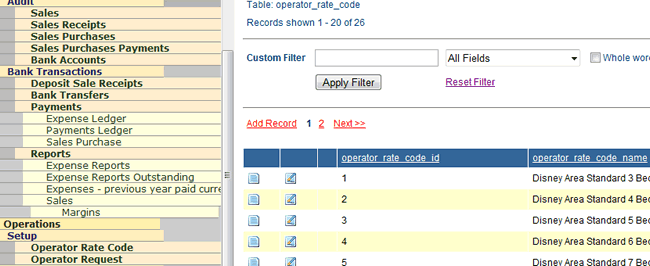 |
| 130818-00 20Jan2014 |
[menu] Operations > Setup: Expense Categories | |
| Move [Expense Categories] above 'Markup Type'. | ||
| 130818-03 20Jan2014 |
[menu] Operations > Setup: Expense Groups | |
| Add [Expense Groups] above [Expense Categories] | ||
| PMM 130207-07 28Jul2013 |
[menu] Operations > Setup > Markup Type | |
Create a new menu item 'Markup Type' |
||
| Place [Markup Type] above [PM EL Description] | ||
| 150722-04 29Nov2015 |
[menu] Operations > Setup > Sale Type | ACRES only | |
| ACRES ACCESS only {account_id = 18} | |||
| Create a menu label 'Sale Type' | |||
| locate menu label in section Operations > Setup | |||
| place label under Markup Type | |||
| PMM 130207-08 31Jul2013 |
{table} markup | ACRES only | ||||
| ACRES LEVEL ACCESS only for Add/Edit. ALL other {database} VIEW only. | ||||||
The Markup table defines what actions are available to apply to any given value. |
||||||
| By Amount - use negative value for a reduction. Zero to retain original value or use Exact Value. By Percentage - use negative value for a reduction. Zero to retain original value or use Exact Value. Exact Value - No adjustment to value. |
||||||
| {markup} | ||||||
| Markup Key | ||||||
| 1 alpha character | ||||||
| Markup Name | ||||||
| 15 alpha characters | ||||||
| Sort Order | ||||||
| cannot be NULL Set to '0' on post if no value inserted. User can edit later. Sort Order may be used to determin display order in PMM. |
||||||
| Status | ||||||
| active/inactive Default value is active so the record will appear for selection in the PMM. When changed to 'inactive' the record will no longer be available for selection in the PMM. |
||||||
| Example Markup Table | ||||||
| ID | Markup Key | Markup Name | Sort Order | Status | ||
| 1 | $ | Amount | 10 | |||
| 3 | % | Percentage | 20 | |||
| 2 | X | Exact Value | 30 | |||
| 4 | S | Set Value | 40 | |||
| PMM 130207-01 24Jul2013 |
[menu] Operations > Setup > PM EL Description | |
Create a menu item 'PM EL Descriptions' above [PM Utility Type]. |
||
| PMM 130207-03 28Jul2013 |
[menu] Operations > Setup > PM HoS Key | |
Create a menu item 'PM HoS Key' above PM Utility Type and below PM EL Description |
||
| PMM 130207-04 01Aug2013 |
{table} Operations > Setup > PM HoS Key | ACRES only | ||||
| ACRES LEVEL ACCESS only for Add/Edit. ALL other {database} VIEW only. | ||||||
| The PM HoS Key is the abbreviated display on a homeowner statement (HoS). below line still to be coded and tested 01Aug2013 All accounts will inherit values from {ACRES} with no add/edit functionality. Remove add record function unless db = {ACRES} By default INACTIVE records will not be displayed. If a user creates an entry where the {Key} is an exact match then the status can just be set to ACTIVE and a screen warning that '{key} already exists'. When user selects menu item no records will be displayed. Items available will be: <Custom Filter>, Checkbox with label 'Show inactive records', <Apply Filter> <reset filter> <Add record>. Where <Apply Filter> is selected without any filter criteria, records will be displayed ASCENDING by {Sort Order}. Edit Icon will be displayed. When selected, ACRES will warn user that changes will affect records in the PMM. OK to continue / Cancel. Users will NOT be allowed to delete records. They will need to change the Status. When creating a new record, on save the new record is to appear on the top of the list so records to be displayed DESCENDING by id. above line still to be coded and tested 01Aug2013 |
||||||
| Create table {pm_hos_key} | ||||||
| Key | ||||||
| 2 characters | ||||||
| Key Name | ||||||
| text 25 characters to start | ||||||
| Sort Order | ||||||
| cannot be NULL Set to '0' on post if no value inserted. User can edit later. Sort Order may be used to determin display order on HoS. |
||||||
| Status | ||||||
| value active/inactive Default value is 'active' so the record will appear for selection in the PMM. When changed to 'inactive' the record will no longer be available for selection in the PMM. |
||||||
| PM HoS Key table example | ||||||
| ID | Key | Key Name | Sort Order | Status | ||
| 5 | MF | Management Fee | 0 | |||
| 4 | UB | Utility Bill | 10 | |||
| 1 | CF | Cleaning Fee | 20 | |||
| 2 | ME | Misc Expense | 30 | |||
| 3 | PE | Pool Equipment | 40 | |||
| 6 | RR | Revenue Received | 50 | |||
| 7 | FP | Funds Paid to Homeowner | 60 | |||
| 8 | FR | Funds Received from Homeowner | 70 | |||
| The Key can be displayed on printed HoS and also in ACRES when owners view their HoS online. | ||||||
| PMM 130201-10 29Apr2013 |
[menu] Operations > Setup: PM Utility Type | |
| Add 'PM Utility Type' to the bottom of this menu. | ||
| PMM 130201-11 29Apr2013 |
<function> Operations > Setup > PM Utility Type | ACRES only | |||
| ACRES LEVEL ACCESS only for Add/Edit. ALL other {database} VIEW only. | |||||
| This table stores the type of utilty (power, water, comminications) and the sort order in which they are presented to the user. All accounts will inherit values from {ACRES} with no add/edit functionality. create table: {pm_utility_type} |
|||||
| Type | |||||
| cannot be NULL | |||||
| Sort Order | |||||
| cannot be NULL Set to '0' on post if no value inserted. User can edit later. Sort Order may be used to determin display order on HoS. |
|||||
| Status | |||||
| checkbox used/unused. The default value is false (unchecked) so the record will appear for selection in the PMM. When a User changes the value to TRUE the record will no longer be available for selection in the PMM. ACRES must warn the User that the action will affect records if there are records in the PMM that are using the TYPE with an {to_date} that is NULL or greater than or equal to {today}. |
|||||
| After selecting {PM Utility Type} ACRES will display a list of any exisitng records in ascending sort order. Edit Icon will be displayed. When selected, ACRES will warn user that changes will affect records in the PMM. OK to continue / Cancel. Users will NOT be allowed to delete records. They will need to change the Status. Add a record to create a new entry. |
|||||
| PM Utility Type table example | |||||
| ID | Type | Sort Order | Status | ||
| 1 | Power | 10 | |||
| 2 | Water | 20 | |||
| 3 | Communications (Internet) | 30 | |||
| 4 | Communications (Telephone) | 31 | |||
| 5 | Communications (TV) | 32 | |||
| 6 | Communications (Internet, Telephone) | 33 | |||
| 7 | Communications (Internet, TV) | 34 | |||
| 8 | Communications (Telephone, TV) | 35 | |||
| 9 | Communications (Internet, Telephone, TV) | 36 | |||
| 10 | Alarm Monitoring | 50 | |||
| 150722-05 29Nov2015 |
<function> Operations > Setup > Sale Type | ACRES only | |||
| ACRES ACCESS only {account_id = 18} | |||||
| The maintenance of this table can only be accessed through master ACRES login (acccount_id = 18). Connector table {date_connector} used where multiple values possible with start/end dates. See maintaining Managed Property > Escrow for example format. [+] option to add multiple date entries [+/-] expand / collapse will be used to display dates. |
|||||
| {sale_type} can be prepopulated as initially there are only 4 records and general ACRES users will not have access to this table anyway. | |||||
| sale_type_id | sale_type_name | sale_type_sort_order | |||
| 1 | Sale Ext | 5 | |||
| 2 | Purchase Ext | 20 | |||
| 3 | Sale Int | 10 | |||
| 4 | Purchase Int | 25 | |||
| Select | |||||
| Operations > Setup > Sale Type | ACRES will offer gui Sale Type Display Window. | ||||
| A Master ACRES user can then maintain the table. | |||||
| A label for each {sale_type.sale_type_name} will display with the default blue background | |||||
| The [+] symbol will display only initially until dates have been input | |||||
| [+/-] expand / collapse will not show on initial display as no dates will have been input | |||||
| Selecting [+] in a {sale_type} label will display two fields | |||||
| sale_type_from_date | cannot be null ACRES default date format ACRES logic to validate against {sale.sale_date} to see if record available for selection ACRES logic to validate no overlapping dates cannot be greater than sale_type_to_date |
||||
| sale_type_to_date | can be NULL for current record only ACRES default date format ACRES logic to validate against {sale.sale_date} to see if record available for selection ACRES logic to validate no overlapping dates cannot be less tahn sale_type_from_date |
||||
| On POST ACRES to validate to make sure there are no overlapping dates such as a start date falling within an exisiting period or an end date falling within an existing period. After POST, the [+/-] expand / collapse will now disply in the blue label area for the {sale_type} label. All the other fields in {sale_type} will be populated automatically form {date_connector}. [x] delete option disabled on record if From Date less than {today} AND To Date is null. [x] delete option enabled on record if From Date greater than {today}. |
|||||
| 130131-00 10Feb13 |
[Sales] > Calendar Updater |
| On the Sales menu for ALL ACRES profiles change the link from Property Search/Book to Calendar Updater |
| 130211-00 | [Sales] > Sale |
| On the Sales menu for ALL ACRES profiles change the link from Make Sale to Sale |
| 180308-00 08Mar18 |
Sales > Sale > Documentation - booking advice - print style 2 | |
| rh | Sale ID for homes not under my PM with print style 2 are displaying the address and phone number but not the door and alarm codes. The contact id for the home is ‘???’ The contact is flagged as a homeowner and a sales purchase supplier. You can see that the door and alarm codes are set under Property ORLGR4H??? Nothing has changed my end with regards to the bookings or contacts. The only thing I can think of is the external management stuff that was added as that’s the only code that you were working on a couple of years ago. The codes for homes listed under my property management are all working correctly. |
|
| vm | It should work now. I change program to allow this data to be printed if user is admin or sysadmin. Before this data was printed if only owner or manager logged in. | |
| rh | OK thanks. That’s very strange though as I’ve always previously printed style 2 for homes that I didn’t manage and it worked. | |
| Jan2010 | Sales > Sale > Documentation - booking advice | |
| In the Make Sale section there is currenly an Edit & View icon. Add an additonal icon for PRINT when the PRINT icon is selected, go straight to the PDF view page of the Sale ID. |
||
| 130504-00 17Jun13 |
<function> Sales > Sale > Documentation - booking advice - print style - quick print |
| As at 04 May 2013 the quick print icon only prints invoice style 2 (Access Codes). If users wish to print invoice style 1 there is a very long process of going through the booking step by step until the print option. Change the quick print option to offer the user ALL print syle options the ACRES user has access to under their user profile. Use radio control display as only ONE style can be selected. |
| 101028-00 28Oct10 |
<Sales > Sale > Documentation - booking advice - print style 1 & print style 2 | |
Product text currently prints below the address text and Property ID fields. |
||
| 140529-00 31May2014 |
Property access codes should only be displayed where {property_id} has been defined in Sales Purchase {contact_id}. A property may have codes set for one contact so they exist in ACRES and possibly are set for a single property over many contact_id. ONLY the details from the {contact_id} set in {sales_purchase_contact_id} are to be displayed. If none are set then the codes fields will be blank on documentation. |
|
| 28Oct10 | Sales > Sale > Documentation - booking advice - print style 2 | |
Next step is to add a line underneath the Country Code Field part of the address. Insert the text ´Telephone: ´ and then print the default telephone number from the property table. |
| 16Oct10 | Sales > Sale > Documentation - booking advice - print style 2 | |
This is based on the current booking advice (ba) being refered to as style 1 and the additional information ba as style 2. Review 101012-00 before coding this new booking advice spec. |
| 16Oct10 | Sales > Sale > Documentation - booking advice - print style 1 | |
| This is based on the current booking advice (ba) being refered to as style 1 and the additional information ba as style 2. For ba style 1, the sub-division is shown as line 1, the city is shown as line 2. For style 1 ONLY, shift city, state, zip code, county down one line. In the space now vacant on line 2, show the Property Address Title. In most cases at present the address title is blank so it is currently being used to shown sub divisions within a community. If there is no sub sub-division then address line 2 will be blank unless acres can recognise a blank line 2 and shift everything else up 1 line accordingly. Example: West Haven in Davenport FL is the sub division which has several sub communities. Property ID: ORLWE4H009 is located in the sub sub-division 'The Sanctuary' so the Address Title field hold 'The Sanctuary. For ba style 1 this property address would now show as: West Haven The Sanctuary Davenport FL 33896 USA |
| Feb2010 | Sales > Sale > Documentation - booking advice: Sale Receipt Information | |
| Example sale_id: 2374 When payment is received for a booking a Sale Receipt is created and a sale Receipt ID is generated. This will be refered to as @SR. When the Sale Receipt is deposited into a bank account, a transaction number may be input manually (CR). When the Sale Receipt is deposited into a bank account this generates a Bank ID (BID). This example will be based on a check receipt. Additional notes will be supplied for credit/debit card receipts. The sale receipt information is to be displayed after the footer notes. |
||
| In example Sale Id 2374, a check was first received and a sale receipt was generated on Sale Receipt ID 312. This needs to be shown as: Jan 18, 2011: US$1,960.00 received on check 214438 @SR312 (NR) The date comes from the sale receipt table. The amount is the specific amount received for the sale id for this receipt only as there may be multiple receipts for a single sale id. As the receipt is a check the text will read 'received on check'. The check number comes from the sale receipt table. The @SR reference comes from the sale receipt table. NR means Not Reconciled. This is where a sale receipt has been generated but has not yet been deposited into a bank account. |
||
| Once the sale receipt has been deposited into a bank account the additional information can be displayed. Jan 18, 2011: US$1,960.00 received on check 214438 CR984 @SR312 BID270 The date now comes from the Bank Transaction Table and NOT the sale receipt table. The amount is the same as above. Receipt text is the same as above. Check number is the same as above. CR reference is the manual transaction number input by the user in the Deposit Sale Receipt process. @SR reference is the same as above. BID reference is the bank ID from the Deposit Sale Receipt Process. |
||
| 140610-00 11Sep2014 |
<function> Sales > Sale - Period Booking | |
| The function of the Period Booking is to allow extended date range period rentals to be loaded into ACRES to show that a property is booked. Sales will be permitted within the Period Booking ONLY for the same {contact_id} only. Period Booking start/end dates may not overlap for any unique {property_id}. As only one field is being added to {calendar} and {sale_transaction} IF {calendar.period_booking} and {sale_transaction.period_booking} are true Then {calendar.begin_date} {calendar.end_date} AND {sale_transaction.begin_date} {sale_transaction.end_date} ARE the Period Booking start/end dates. INSERT a Period Booking checkbox on the sale GUI. (Not an option for Calendar Updater users) |
||
| At the moment we have a color scheme for the calendars depending on whether a home is booked, provisionally booked, changeover or available.
There is then the SALE LOGIC to avoid booking overlapping dates.
If we create a Period Booking ACRES can create the {calendar} and {sale_transaction} records without considering the current SALE LOGIC as a Period Booking date range is just a 'skin' within which bookings will exit.
The Period Booking Logic will need to check for each {property_id}:
No sale_id or calendar booking dates can cross over the start or end dates of a Period Booking.
Booking Period Dates cannot overlap.
This way a Period Booking skin can be created to envelope existing bookings in ACRES. Designate a color code for a Period Booking or display a wrapper around Period Booking dates. Calendars will show the Period Booking Color Code/Wrapper unless: Date is already booked: ACRES will show RED Date is already provisionally booked: ACRES will show ORANGE Date is a changeover day: ACRES will show YELLOW This is a simple way to use Period Booking and enable a {sale_id} to be created for billing and then bookings can be created within the Period Booking by users. The second part would be to allow the {contact_id} to create the sale_id within the Period Booking but this doesn't need to be delivered from the start. When a Period Booking is allocated to a {contact_id} an ACRES Account can be created for the {contact_id} to login in and maintain their sales within the Period Booking Date range per {property_id}. This would just be an extension of the calendar updater interface that homeowners use to update their own calendars. |
||
| 150722-03 29Nov2015 |
{table} Sale Type | ACRES only | ||
| ACRES ACCESS only for Add/Edit. | ||||
| The maintenance of this table can only be accessed through master ACRES login (acccount_id = 18). Connector tables to be used where multiple values possible with start/end dates. After selecting [Operations > Setup > Sale Type] ACRES will offer a Sale Type Display Window. A Master ACRES user can then maintain the table. See maintaining Managed Property > Escrow for example format. |
||||
| Sale Type | ||||
| Create table {sale_type} | ||||
| sale_type_id | ||||
| primary key | ||||
| sale_type_name | ||||
| alpha numeric | 20 characters MUST BE unique once creted in ACRES master profile, this will be the label with the plus '+' |
|||
| sale_type_sort_order | ||||
| integer | ||||
| The fields below connect to {date_connector} with {sale_type_id} as the link for the date records. | ||||
| sale_type_from_date | ||||
| date_connector_from_date | cannot be null ACRES default date format ACRES logic to validate against {sale.sale_date} to see if record available for selection ACRES logic to validate no overlapping dates |
|||
| sale_type_to_date |
||||
| date_connector_to_date | can be NULL for current record only ACRES default date format ACRES logic to validate against {sale.sale_date} to see if record available for selection ACRES logic to validate no overlapping dates |
|||
| sale_type_updated_date | ||||
| date_connector_updated_date | automated | |||
| sale_type_updater_id | ||||
| date_connector_updater_id | automated | |||
| sale_type_account_id |
||||
| date_connector_account_id | automated | |||
| sale_type_deleted | ||||
| date_connector_deleted | automated | |||
| 150722-02 29Nov2015 |
{table} Sale Type Dates | ||
| The date connector table will enable the control of {sale_type} with changing from / to date throughgout the module. | |||
| Sale Type Dates | |||
| Create table {sale_type_dates} | |||
| sale_type_dates_id | |||
| integer | primary key | ||
| sale_type_dates_from_date | |||
| date field | ACRES default date format cannot be NULL |
||
| sale_type_dates_to_date |
|||
| date field | can be NULL | ||
| sale_type_dates_updated_date | |||
| date field | cannot be NULL | ||
| sale_type_dates_updater_id | |||
| {user_id} | cannot be NULL Automatic field from {user} who is logged in no input in this section as controlled by [System > Base Data > Manage Users] |
||
| sale_type_dates_account_id | |||
| {account_id} | cannot be NULL Automatic field from {account} for user who is logged in no input in this section as controlled by [System > Base Data > Manage Users] |
||
| sale_type_dates_deleted |
|||
| true / false | |||
| Above are the default table fields, Now we can define {sale_type} the dates are being connected to | |||
| sale_type_id | |||
| {sale_type_id} | |||
| PMM 130201-00 |
Property Management Module (PMM) |
| The PMM will enable ACRES account holders to produce monthly management accounts for homes that they manage. ACRES will also produce periodic reporting such as: Annual Statements Income & Expense Forecasts for owners Cashflow Forecasts All tables created to start with the letter 'PM' for Property Management. Richard to explore use of 'inherited' information to avoid duplication of details such as lock box, door code, alarms. Details loaded at Homeowner level could be inherited at Property Manager and vice versa. Calendars could also be inherited across all ACRES users. By default, ALL new tables created will have a unique ID and store the creator and create date. HoS = Homeowner Statement The PM Lock Date is the date point at which all records up to and including this date that records have been verified, closed and reported. No changes permitted to records in the PMM. New entries would be required if adjustments needed on HoS so HoS Date is greater then the PM Lock Date. |
| PMM 130201-01 22Mar2013 |
[menu] Property Management |
| Create a new menu item 'Property Management' at the bottom of the ACRES menu. |
| PMM 131008-00 21Nov2013 |
[menu] Property Management > Homeowner Statements | |
| Create a new menu item 'Homeowner Statements' | ||
| Place [Homeowner Statements] under [PM Expense Ledger] | ||
| PMM 130201-02 22Mar2013 |
[menu] Property Management > Managed Property |
Create a new menu item 'Managed Property' indented under [Property Management]. |
| PMM 130201-12 31Jul2013 |
{table} Property Management > Managed Property | |
| Connector tables to be used where multiple values possible with start/end dates After selecting [Managed Property] ACRES will offer a Property input field. As users start to input characters ACRES filters matching properties for selection. Select a Property and click the [+] symbol to add the Property to the managed list. See adding Property in Contacts for example format. |
||
| Managed Property | ||
| Create table {pm_managed} | ||
| Homeowner | ||
| {contact_id} Character sensitive field. Check against {company_name} AND {firstname} + {lastname} ONLY {contact_id} where {homeowner} is TRUE should be available for selection. |
||
| Property | ||
| {contact_id} ONLY {property_id} connected with {contact_id} in [Contacts] available for selection. If only one Property for Contact then prepopulate field as done in [Calendar Update]. |
||
Start Date |
||
| not NULL | ||
| Will be the dates user wants ACRES to start keeping record rather than date user actually started managing. | ||
| End Date |
||
| can be NULL for current record Will be null for all Properties that user is currently managing. |
||
| Updater ID | ||
| Automatic field from {user} who is logged in. cannot be NULL no input in this section as controlled by [System > Base Data > Manage Users] See 130212-00 |
||
| Updater Date | ||
| Automatic field will be updated on record post. | ||
| Opening Balance |
||
| numeric 2 decimal places. Value used from PM Start Date. Cannot be changed after first Management Report {pm_lock_date} as will affect all subsequent reports. cannot be NULL Set to '0.00 on save if no value inserted. |
||
| PMM 130201-15 31Jul2013 formerly part of 130201-12 |
<function> Property Management > Managed Property (existing tables) | |
| Originally part of 130201-12 spec now broken down as ACRES evolves. | ||
| below are existing tables maintained in {contact_id} as at Jul2013. | ||
| Owner = property_owner_contact | ||
| Lock Box Code = property_lock_box_code | ||
| Door Keypad Code = property_door_keypad_code | ||
| displays in ACRES currently as Door Keypad Lock, change Lock to Code | ||
| Alarm Code = property_alarm_code | ||
| Gate Code = property_gate_code | ||
| below are NEW tables AND need to also be added to the property section of Contacts. Wi-Fi Name and Code will be used on documentation. As of Jul2013 they are loaded under {contact_id} | ||
| Wi-Fi Name: Table = property_wifi_name | ||
| Place ABOVE Gate Code. Although unlikely to change will code to keep same format as other fields in this section. Same format as Lock Box Code |
||
| Wi-Fi Name | ||
| cannot be NULL | ||
| From | ||
| cannot be NULL | ||
| To | ||
| can be NULL new entry not available if previous entry has NULL to_date. User must input to_date on exisiting entry before creating a new record. |
||
| Wi-Fi Code: Table = property_wifi_code | ||
| Place ABOVE Gate Code adn BELOW Wi-Fi Name. | ||
| Wi-Fi Code | ||
| cannot be NULL | ||
| From | ||
| cannot be NULL | ||
| To | ||
| can be NULL new entry not available if previous entry has NULL to_date. User must input to_date on exisiting entry before creating a new record. |
||
| Create a new area under Gate Code called 'Utilities' with a check box next to it labelled 'display expired entires'. Value will be unchecked. | ||
| with [+] option to add multiple entries. [x] delete option disabled on record if Start Date less than {today} AND End Date is null. [x] delete option enabled on record if Start Date greater than {today}. Any existing Utility entires will be listed. Entries with and End Date less than today will not be displayed unless the <display expired entries> checkbox has been enabled. The display order is inherited from {pm_utility_type} Sort Order. |
||
| Utility Type | ||
| pm_utility_type_id select {Type} from drop down box. Store id but display name. |
||
| Contact | ||
| contact_id select from Contacts. As with Expense Ledger, only offer Contacts that have been flagged as Expense Ledger Suppliers. Store id but display Company Name or Firstname Lastname if no Company Name. |
||
| Account | ||
| Alpha numeric. Start with 20 characters. | ||
| From | ||
| cannot be NULL | ||
| To | ||
| can be NULL |
||
| pm_utility_type_id + contact_id combinations MUST BE unique where {to_date} is NULL. When attempting to save a new entry where a User has selected a {pm_utility_id} and then selects a {contact_id} AND the same combination already exisits AND the exisitng entry {to_date} is NULL THEN acres will warn the User that it will not be able to continue the entry because the {Utility Type Name} and {Contact Name} already exisits. To use this combination input an expiry date in the exisitng record then create the new record. [OK] to continue. |
||
| {pm_utility_type_id} + {contact_id} combination dates must NOT overlap. For the same combination a new entry {from_date} MUST BE greater than an exisiting entry {to_date}. When attempting to save a new entry where this rule is not met ACRES will warn the User that 'New entry From Date is earlier than exisiting entry To Date which is not permitted.' [OK] to edit entry [CANCEL] to abandon entry. |
||
| ACRES Account ID | ||
| {account_id} Automatically stored by ACRES using login information. |
||
| PMM 130201-12 31Jul2013 |
<function> Property Management > Managed Property - Escrow | ||
| Escrow (re-specified 11Jul2013 to allow insert/edit of end date where pm lock date greater than escrow start date) |
|||
| with [+] option to add multiple entries [x] delete option disabled on record if Start Date less than {today} AND End Date is null. [x] delete option enabled on record if Start Date greater than {today}. May remove <Delete> option altogether and just not display records with End Date LESS THAN today. A record Escrow Amount and Escrow Start Date cannot be deleted/edited when {pm_lock_date} is greater than Escrow Start Date. The Escrow Amount and Escrow Start Date fields must be locked allowing input only in Escrow End Date field. Save on post. A new Escrow record is only permited subject to date validation against {pm_lock_date} and exisitng records. For example, if an Escrow was set at US$500.00 with a Start Date of 01Feb2009 and no end date. User then wants to change the Escrow Amount to US$750 from 01Feb2013. Assuming each period had been locked from 01Feb2009 to 31Jan2013, ACRES will not permit the change as this would affect all reports in the 'locked' periods. User would need to insert and End Date of 31Jan2013 in the existing record. User would create a new record with Start Date 01Feb2013, End_Date null and Amount US$750.00. |
|||
| Amount (PM_Escrow_Amount) | |||
| 2 decimal places cannot be NULL. Use zero if no Escrow required) |
|||
| 131020-00 | Escrow Start Date (PM_Escrow_Start_Date) |
||
| cannot be NULL cannot be inside an exisitng date range cannot be < {pm_managed_start_date} |
|||
| ACRES not to permit a record being created where the start date is LESS THAN the start date of the property being managed. Warn user to use a date that is => (equal to orgreater than) {pm_managed_start_date} OR Amend {pm_managed_start_date} |
|||
| cannot be > {pm_managed_end_date} | |||
| ACRES not to permit a record being created where the start date GREATER THAN the end date of the property being managed. Warn user to use a date that is earlier than {pm_managed_end_date} OR Amend {pm_managed_end_date} |
|||
| Escrow End Date (PM_Escrow_End_Date) | |||
| can be NULL for current record only cannot be inside an exisitng date range |
|||
| Escrow date ranges CANNOT overlap. On [POST] ACRES to validate date ranges |
|||
| PMM 131007-00 15Oct2013 |
<function> Property Management > Managed Property - Escrow Display Area | ||
| Global ACRES logic will need to be introduced to this table. | |||
| Insert the expand/collapse [+/-] display icon next to [+] On initial display the [+] icon only to be displayed if there are no esrow records for the property. |
|||
| then only display [+/-] if escrow records exist | |||
| Where no escrow record exists for a property [+/-] will not display as there are no records to display. | |||
| [+] will display allowing users to add the first escrow record. Once an escrow record exists, [+/-] will now display to allow users to expand/collapse the EDA. |
|||
| Where an escrow record does exist for a property, only [+/-] will display in collapsed mode. |
|||
| [+] will only become visible in expanded mode. | |||
| In expanded mode display records descending by Escrow Start Date so that the latest values are at the top of the display. | |||
| PMM 131007-01 27Oct2013 |
{table} pm_managed_service | ||
| table created 27Oct2013 - logic still to be tested on data loading and HoS Create {pm_managed_service} This section specified for local user. Consideration needs to be included for global ACRES table structures. Only records created by {account_id} to be available for use. |
|||
| pm_managed_service_id | |||
| auto increment from 0 for {account} counter cannot be NULL |
|||
| pm_managed_id | |||
| from pm_managed will be known as record created within pm_managed like {pm_managed_escrow} cannot be NULL |
|||
| pm_service_id | |||
| from {pm_service} cannot be NULL |
|||
| Where {pm_service_period} = 'calendar month' apply pricing on the 1st of the month. As {pm_service} has an end date any updates to pricing in {pm_service} will automatically be reflected on the HoS. This relationship will continue until {pm_service} has an End Date set or {pm_managed_service_end_date} is not NULL. Where {pm_service_period} = 'unit' apply pricing on {pm_managed_service_start_date} As this is a one at a time transaction the {pm_managed_service_end_date} will be set to equal {pm_managed_service_start_date} and be LOCKED. |
|||
| pm_managed_service_start_date | |||
| use START description rather than from/to, from/until cannot be NULL |
|||
| pm_managed_service_end_date | |||
| use END description rather than from/to, from/until can be NULL = {pm_managed_service_start_date} where {pm_service_period} = 'unit' |
|||
| pm_managed_service_updater | |||
| from {account.user_id} cannot be NULL |
|||
| updated | |||
| date/time stamp but only display date cannot be NULL |
|||
| deleted | |||
| true/false default = false cannot be NULL |
|||
| PMM 130201-04 22Mar2013 |
[menu] Property Management > Managed Property > Section | |
Create a new menu item 'Section' under [Managed Property]. |
||
| This will control the section grouping on the homeowner statements. | ||
| There will be sub totals for each section. | ||
| PMM 130201-07 |
<function> Property Management > Managed Property > Section - add record | ACRES ONLY | |
post delivery additional specification below |
|||
| 22Mar2013 | Each Group will contain a number of Services. By allocating Services to a {pm_section_id} ACRES will be able to show costing for each Group on the monthly Homeowner Statements (HoS). This will enable the distinction between Property Management Fees and general expenses. Section |
||
| Section {pm_section} | |||
| Text field. Start with 125 characters. This will be the heading for the group on HoS. | |||
| Group | |||
| Integer Cannot be NULL. Cannot be DUPLICATED As reports will be controlled by Group numbers they must be unique. |
|||
| Sort Order |
|||
| Integar | |||
| PMM 130201-05 18Apr2013 |
[menu] Property Management > Managed Property > Service |
Create a new menu item 'Service' under [Section]. |
| PMM 130201-08 19Apr2013 |
<function> Property Management > Managed Property > Service - add record | |
| only records created by {account_id} to be displayed in [Service] | ||
| only records created by {account_id} to be available {pm_managed_service} | ||
| Services are those offered by a Property Manager such as Property Management, Pool Service, Lawncare, Pest Control. | ||
Service |
||
| Service {pm_service} | ||
| Start off add 125 characters. This will be the label displayed on the HoS. | ||
| Section | ||
| {pm_section_id} Cannot be NULL. Select from drop down of {pm_section} |
||
| Sort Order |
||
| Integer Cannot be NULL. Cannot be DUPLICATED within same Group As reports will be controlled by Service within the Group they must be unique. |
||
| Period | ||
| Current requirement is: 'calendar month' = 1st to end of month. 'unit' = will be charged each occurence such as a cleaning fee. If any users want 4 weeks, 28 days or any other billing period then this can be coded later. To start with might need a {pm_service_period} table with two records or hard code. 'unit' could be defined as minimum duration 0 days, maximum duration 0 days but calendar month is more tricky. The Pricing Period on entry would therefore offer a drop down of Calendar Month or Unit |
||
| The second part of the Service entry is the pricing. It is done this way as a Service may be loaded for multiple Properties such as Property Management Fees. By designing ACRES in this way the {service_id} does not need to be changed when there is a change to the charge for that Service. When a Service price needs to be changed just insert an {end_date} for that Service rate and ADD a new entry with the new Service rate. The HoS will automatically pick up the new rate. with [+] option to add multiple entries [x] delete option disabled on record if Start Date less than {today} AND End Date is null. [x] delete option enabled on record if Start Date greater than {today}. A record cannot be edited after a {pm_lock_date}. For example, if a Service was set at US$100.00 with a Start Date of 01Feb2009 and no end date. User then wants to change the Service Amount to US$125.00 from 01Feb2013. Assuming each period had been locked from 01Feb2009 to 31Jan2013, ACRES will not permit the change as this would affect all reports in the 'locked' periods. User would need to insert and End Date of 31Jan2013 in the existing record. User would create a new record with Start Date 01Feb2013, End_Date null and Amount US$125.00 ACRES to warn Account_ID System Administrator when a Service expires as End Date has passed. |
||
| Amount | ||
| 2 decimal places cannot be NULL. Use zero if no value input. |
||
| Start Date |
||
| cannot be NULL | ||
| End Date | ||
| can be NULL for current record only | ||
| PMM 130201-06 18Apr2013 |
[menu] Property Management > Managed Property > Service Bundle |
Create a new menu item 'Service Bundle' under [Service]. |
| PMM 130201-09 19Apr2013 |
<function> Property Management > Managed Property > Service Bundle - add record | |
A Service Bundle is used where a single fee covers several Services combined. |
||
| Service Bundle (pm_service_bundle) | ||
| Start off add 125 characters. This will be the label displayed on the HoS. | ||
| Service | ||
| Select Service from drop down selection and use [+] to add PM_Service_ID to bundle. | ||
| Sort Order |
||
| Integer Cannot be NULL. Cannot be DUPLICATED Where multiple Service Bundles apply to a HoS, the PM_Service_Bundle_ID sort order will determin the display order. |
||
| Period | ||
| Same as for {pm_service} | ||
| The second part of the Service Bundle entry is the pricing. See Service for example. with [+] option to add multiple entries [x] delete option disabled on record if Start Date less than {today} AND End Date is null. [x] delete option enabled on record if Start Date greater than {today}. A record cannot be edited after a {pm_lock_date}. ACRES to warn Account_ID System Administrator when a Service Bundle expires as End Date has passed. |
||
| Amount | ||
| 2 decimal places cannot be NULL. Use zero if no value input. |
||
| Start Date |
||
| cannot be NULL | ||
| End Date | ||
| can be NULL for current record only | ||
| PMM 130201-03 22Mar2013 |
[menu] Property Management > PM Lock Date |
Create a new menu item 'PM Lock Date' indented under [Property Management] and above [Managed Property]. |
| PMM 130207-00 24Aug2013 |
[menu] Property Management: PM Expese Ledger | |
Create a menu item 'PM Expense Ledger' under [Managed Property] |
||
| Function not related to menu selection |
| 130301-00 15Sep2014 |
<function> Calendar | |
| Green icon: | ||
| change text to display 'Available' | ||
| Blue icon: | ||
| move icon and text to 2nd row of right column display | ||
| Red/Orange icon: | ||
| move both icons to under Green icon on left column but on same line with space between them. display text 'Booked/Reserved' |
||
| Yellow icon: | ||
| move down to left column 3rd row | ||
| Period Booking icon: | ||
| Use Period Booking date skin image (originally: Purple Icon use #CC99FF) insert on top row of right column. display text 'Period Booking' |
||
| Calendar Updater Login: | ||
| insert into 3rd row right hand column disabled within ACRES as user already logged in on click open ACRES login in a new window |
||
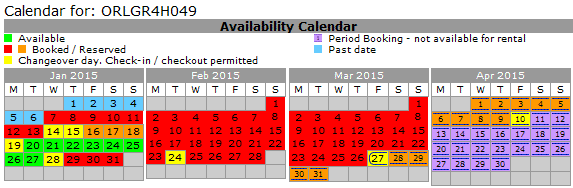 |
||
| Database and Table Structures |
| 140610-01 15Sep2014 |
{calendar} > Period Booking field | |
| Add a new true/false field 'period_booking' to {calendar} |
||
| 130818-01 20Jan2014 |
{table} expense_category | ||
| This is an edit to existing table {expense_category}. Create a new field to link an Expense Category to an Expense Group. Create a new field to link an Expense Category to an Account. An Expense Category can only belong to ONE Expense Group and ONE Account. An Expense Group can have many Expense Categories. No connector table is needed as the relationship can be stored in {expense_category}. See 130818-03 for {expense_group}. |
|||
| expense_group_id | |||
| from {expense_group} | |||
| account_id | |||
| from {account_id} automatic from login {user_id} insert value '1' for {Main} for all existing entries |
|||
| 130818-04 20Jan2014 |
{table} expense_group | |
| This will be a user level table. On new account setup, users may inherit values from ACRES into local table. An Expense Category can only belong to ONE Expense Group. An Expense Group can have many Expense Categories. No connector table is needed as the relationship can be stored in {expense_category}. Expense Group reporting will benefit users prenting data to accountants and auditors. {expense_group} |
||
| expense_group_id | ||
| auto generated by ACRES unique primary key cannot be NULL |
||
| expense_group_name | ||
| cannot be NULL allow 75 characters |
||
| sort_order | ||
| cannot be null integer set to zero if null on post |
||
| inactive | ||
| true/false | ||
| account_id | ||
| auto based on user_id | ||
| updater | ||
| auto from {user_id} will be the last person to update record |
||
| update_date | ||
| auto from system date create date on first entry latest date if record edited |
||
| {table} expense_ledger | |
| NOT ACRES level only Local {table} required per user account |
| info only | {table} sale_product_optional_extra |
| NULL sale_product_id means the record is a SALE level optional extra. NULL sale_id means the records is a PRODUCT level optional extra. |
| PMM 130210-02 c2013 |
{table} sale_transaction | |||||||
change |
||||||||
| 140610-02 15Sep2014 |
{sale_transaction} > Period Booking field | |
| Add a new true/false field 'period_booking' to {sale_transaction} |
||
| 150722-01 27Jul2015 |
{table} sale_transaction_type | |||||||
Pre July 2015 {sale_type} was used to define a type of sale transaction type, booked, cancelled, amended. As 'sale_type' is a better description for a SALE TYPE, internal, external sales or sales purchase the exisiting {sale_type} will be renamed and all reference in other tables and ACRES should reflect the change. |
||||||||